HOW TO USE ADAPTIVE CRUISE CONTROL
Difficulty Level: Novice | Time Required: 2 Minutes | Tools Required: None | Related Parts, Products, Services or Technology: None
If your vehicle has this available feature, Adaptive Cruise
HOW TO GET STARTED WITH ADAPTIVE CRUISE CONTROL
1. To turn the feature on, press the cruise control On/Off button on the steering wheel. Your vehicle will default to the type of cruise control you last used when you turned your vehicle off. When the system is turned on, you’ll see a white Adaptive Cruise Control icon in your cluster display or on your Head-Up Display, if your vehicle has that feature. The icon may look like a speedometer with a vehicle on top of it or an arc with a small triangle pointing through it.
a. See “Switching Between Cruise Control Modes” later in this article for more info on switching to the mode you want to use.
2. To choose a cruise speed, press the Set button while driving at the desired speed. The white Adaptive Cruise Control icon will change to green, which means the system is in use.
SETTING THE GAP
1. Select a following gap between your vehicle and the vehicle ahead using the Gap Setting button on the steering wheel. The current gap setting will display briefly on the DIC and Head-Up Display if equipped.
2. Each press of the Gap Setting button cycles through Far, Medium or Near gap settings.
3. Remember, you’re picking a following gap. That means the following distance will vary based on how fast you’re driving. The more you speed up, the farther back you’ll follow since it would take a greater distance to slow down or come to a stop.
4. Select the GAP SETTING that best fits your driving style, the current traffic and the weather conditions.
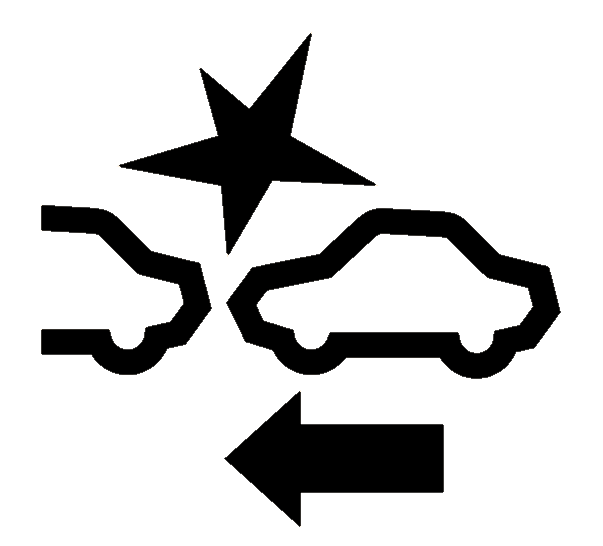
AUTO SET NEW SPEED
- Some newer vehicles are equipped with a feature that detects nearby speed limit signs and can adjust your set Adaptive Cruise Control speed to the newly detected speed limit. Your vehicle must have the available Traffic Sign Recognition feature to use this part of Adaptive Cruise Control.
- When your vehicle detects a new speed limit sign, you’ll see a prompt to change your set Adaptive Cruise Control speed in your DIC. You can choose to accept or deny the suggested speed. Press Resume/+ to accept or Set/- to deny.
- If you don’t do anything, your vehicle will automatically set your Adaptive Cruise Control speed to the detected speed limit.
- You can set an offset to the detected speed limit in case you want your set Adaptive Cruise Control speed to be higher or lower than the detected speed limit. Use the Resume/+ or Set/- buttons to set the offset. Your vehicle will remember the offset when a new speed limit is detected.
- This feature may not work properly if the feature’s camera is obscured or dirty.
SET AT STANDSTILL
On properly equipped 2024 model year vehicles, you can set an Adaptive Cruise Control speed while you’re stopped (the system must be on, you must apply the brake pedal and your vehicle must be in a forward gear).
1. Press the Set button while your foot is on the brake to turn on the feature.
2. You can change the set speed, still with your foot on the brake, by pressing the “+”/Resume or “-”/Set button repeatedly until the system shows your desired speed.
3. Then, take your foot off the brake, and the vehicle will hold its position. Once traffic moves, press the Resume button and the vehicle will automatically accelerate to your set speed or following gap if a vehicle is detected ahead.
SWITCHING BETWEEN CRUISE CONTROL MODES
On some models, you can switch between Adaptive Cruise Control and cruise control. Here’s how:
1. Press and hold the Cancel button.
2. After a brief time, the icon in the cluster will switch modes. You can then let go of the button.
3. You’ll see a message in your cluster display that you have switched between cruise control and Adaptive Cruise Control. Then, check which cruise control icon is displayed before you set the cruise control speed and start using the system.
4. Pressing and holding the Cancel button will switch between cruise control modes.
CRUISE CONTROL
ADAPTIVE CRUISE CONTROL
ADAPTIVE CRUISE CONTROL
CANCELING ADAPTIVE CRUISE CONTROL
If you want to stop using Adaptive Cruise Control, you can:
- Tap the brake pedal
- Press the Cancel button
- Press the cruise control On/Off button
ADAPTIVE CRUISE CONTROL OVERRIDE
If you press the accelerator pedal while the system is in use, automatic braking won’t occur. You’ll get a message in the cluster display, or the green Adaptive Cruise Control icon will turn blue, indicating that Adaptive Cruise Control automatic braking is temporarily disabled until you release the accelerator pedal.
You should read your Owner’s Manual to learn more about the limitations of the system.
SAFETY CONSIDERATION WHEN USING ADAPTIVE CRUISE CONTROL
- The system can only brake so much. Your complete attention is always required while driving.
- Adaptive Cruise Control does not steer your vehicle. You must always be in control of vehicle steering.
- The system may not react to parked, stopped or slow-moving vehicles. You should always be ready to take action and apply the brakes.
- Don’t use the system on winding or hilly roads, on freeway exit or entrance ramps, or when trailering (if your vehicle isn’t equipped with Adaptive Cruise Control with trailering). In these driving conditions, the system may not detect the vehicle ahead.
- The system can’t detect traffic lights or traffic signs, so you still need to brake when necessary at intersections and lights.
- Avoid using Adaptive Cruise Control when the rear of the vehicle or truck bed is heavily loaded. See your Vehicle Load Limits and Owner’s Manual for more information.
For your security, please don’t include personal info such as phone number, address or credit card details.
RELATED LINKS AND RESOURCES
Q&As
LOOKING FOR SOMETHING ELSE?
To find out if your vehicle has this feature, contact your dealer or refer to your vehicle’s equipment list. Please check your Owner’s Manual for more information about features.

































